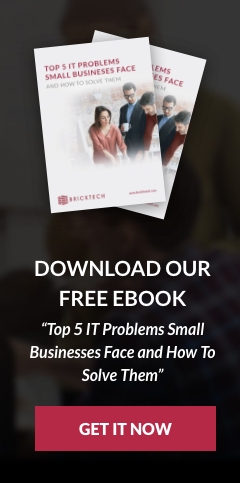Why Use A Mapped Drive?
Accessing files on another computer is sometimes necessary for an employee to complete their assigned work. This is most common when there is a centralized server holding files that many different users need access to, but it can be useful in a network without a server as well. Mapping a network drive is a way to avoid navigating to the server manually each time you need a file. It is a shortcut in a sense. Any computer within a network can access any other, assuming permissions allow it, by entering its full name and the name of the directory they wish to access. Many users may not know all computer names. You will only need the network path the first time a drive is mapped, after which it will be accessible by a double click within Windows File Explorer. The feature is in place to make accessing shared files and folders fast and simple.
Which Drives to Map?
Generally, only folders that have sharable data should be mapped. As a basic rule, you should never map the root drive (usually known as the C: drive), as this would give complete access to whoever connects. Map only the drives needed to do the work necessary. All mapped drives should have a specific purpose and should be approved by the IT staff and/or management.
Step-by-step
- Open File explorer from the Start Menu. Alternatively, you can use the keyboard shortcut “Windows Key + E”
- Right Click on “This PC” (found in the left pane) and select “Map network drive..”
- Select a Drive letter that is not currently in use. The letter is arbitrary and does not have to match across the network.
- Specify the path to the directory you wish to access. This is done in the following format: \\[host name]\[shared directory]
- If you run into any issues, look into the following causes:
- The directory is not being shared.
- You do not have appropriate permissions.
- The host machine is off.
- The path specified is incorrect.
- Upon a successful connection, the desired path will open in a new window. It can be easily accessed in the future in the left pane of the File Explorer.
BrickTech provides IT Support, IT Consulting, Managed IT Services and offers VoIP phone systems in Orange County and Seminole County including Orlando, Winter Park, Oviedo, Maitland, Altamonte Springs, Casselberry, Longwood, Lake Mary, Sanford and surrounding areas.