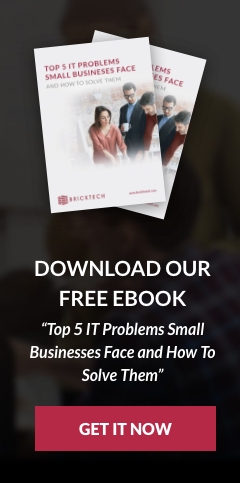As remote teams become more commonplace in today's business world, finding ways to connect and make virtual meetings engaging is crucial. Microsoft Teams has long been a leader in virtual collaboration tools, and now with a new feature, animated backgrounds, it's become even easier to shake up those dull Zoom calls. With this feature, users can choose to add a dynamic backdrop, from a tranquil beach to a bustling city, to their virtual meeting. In this blog post, we'll show you how to use Microsoft Teams' animated backgrounds to breathe new life into your remote meetings.
First, it's essential to make sure you have the latest version of Microsoft Teams installed. If you don't already have it, go to the Microsoft Teams website and download the most recent version. Once you have it installed, open the app and click on the "More Actions" button (the three horizontal dots) and select "Show Background Effects" from the dropdown menu. This will open the background settings, where you can select from preloaded images or upload your own.
Next, choose an animated background that fits the mood you want to create. Perhaps you want a calm and serene environment, like a lush forest or a quiet beach. Or, maybe you want a more energetic and lively backdrop like a bustling city or a colorful galaxy. With so many options to choose from, you can create the perfect atmosphere for your virtual meeting.
Once you've chosen your animated background, make sure to preview it before starting the meeting to ensure that it fits with the tone and style of the meeting. To do this, click on the "Preview" button in the background settings menu to see how the background will look on camera.
During the meeting, your animated background will move around, giving the impression of a real-life backdrop. This movement can add a fun and immersive aspect to your virtual meetings, making them feel less like a conference call and more like an in-person meeting. Plus, it helps to make the virtual space feel more visually engaging and stimulating, minimizing the monotony of working from home!
Microsoft Teams' animated backgrounds can bring new life to your virtual meetings, making them more visually engaging and less monotonous. By following these easy steps, you can enjoy a fun and immersive virtual experience. To create a more dynamic and engaging setting that will keep your team members focused and motivated, give this feature a try in your next meeting. With such a vast array of animated backgrounds to choose from, there's no doubt that your remote meetings will be livened up and take on an entirely new dimension. Get started now and make those Zoom calls feel more like real-life events.