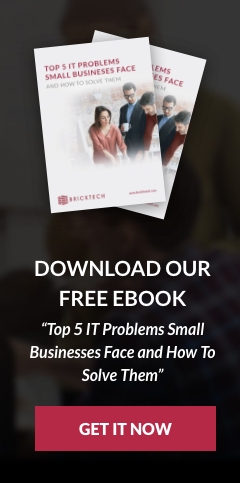Many users often find themselves frantically searching for an email moments before a deadline. The email can be hard to locate if it was originally sent a long time ago, which only adds to the pressure of finding it. Does this sound familiar? Unfortunately, this happens too often, which is damaging for productivity. There is good news, though! Outlook, the most popular business email platform, has some things to that you can do to clean up your mailbox, though.
The biggest thing you can do is dedicate time regularly to clean your mailbox. Normally, weekly cleaning is enough, but busier users may need to do so daily. During this time, your only goal should be decluttering, organizing, and deleting emails. Dedicating this time is going to pay dividends in the long run. Another way to clean up your mailboxes is unsubscribing from repeated emails. Most emails that are advertisements, reminders, or summaries of an activity can usually be unsubscribed from. Doing so will stop those annoying emails from coming through. You can also block email accounts that you deem spam or malicious. Finally, you will want to respond to emails as quickly as possible to incoming mail. This will make sure that your mail is flowing quickly, and that nothing is being missed. These three practices will help keep your email account manageable. Once practicing these methods for a few days, you will notice a remarkable improvement in your email management!
Efficient Searching
Now that your email is cleaned up and easy to navigate, we can focus on searching techniques. The top search bar is a well-known tool, but it may be more powerful than most users know. When clicking in the search bar, a new tab becomes available to you named “Search.” Here, you can choose to search the current mailbox or all outlook items. There are many useful search filters that can be applied to narrow your search and find emails easily.
List Search Terms
Below are some useful search terms for searching for emails within the search bar. You should note that the search terms are simply a manual way to use the filters in the ribbon, mentioned above. Also, be aware that the list below is not complete.
- From: [User] – messages that have the word “user” in the sending email address or contact name
- To: [User] – messages with the word “user” in the receiving email address.
- Cc: [User] – messages with the word “user” in the cc list.
- Subject: [Example] – messages with the word “example” in the subject field.
- About: [example] – messages with the word “example” in the subject, body, or attachment.
- Hasattachment: yes – messages that have attachments included.
- Hasattachment: no – messages that do not have attachments included.
- Received:[date] – messages received on the specified date.